Hight quality Made in china 8 ports VGA KVM switch
-
Supplier: Shenzhen Lianhongtai Electronics Co., Ltd. -
Region: Guangdong, China -
Contact: Mr Tony Liang -
Price: $178.60 /set -
Min. Order: 1 set
| Input: | 8Ports VGA; | Console ports (K/V/M): | 8 VGA; |
| Color: | Black; | Product name: | VGA KVM; |
| Brand Name: | OYEL; | Computer Connections: | 8 Ports; |
| Switch Mode: | Remote control, hotkeys; | Payment Terms: | L/C,T/T,Western Union,MoneyGram; |
| Model Number: | EL-81UH; | Product type: | KVM SWITCH SERIES; |
| Port: | shenzhen; | Products Status: | Stock; |
| Interface Type: | VGA; | Place of Origin: | Shenzhen; |
| Resolution: | 1920 x 1080; | Output: | 1; |
| Housing: | OYEL; | Monitor Connections: | 1 Ports; |
1)Exquisite appearance, easy installation
2)Support DOS,WIN3.X, WIN95/98/98SE/2K/ME/XP/NT, Apple,MAC Linux, Netware, Unix operating system and so on
3)Support different kinds of Digital Visual Recorder (DVR)
4)Support different kinds of mouse and keyboard
5)Support different kinds of USB device, such as U-disk, USB printers and so on
6)Support audio input and output, both the earphone and microphone and so on. The audio is through the USB interface instead of the audio interface from the PC
7)LED indicator or screen indicates the current PC status
8)With PC auto scan function, the scan interval can be set by user.
9)Different kinds of switch mode: Ir remote controller, Hotkeys on the keyboard, or buttons on the front panel
10)Power adapter:DC9V@1000mA
Note: There is no power adapter together with the machine, the machine can be powered from the PC via the USB interface.
Parameters List
P/N | EL-81UH |
Input Interface | HDDB-15PIN |
Input Ports | 8 |
Output Console | HDDB-15PIN*1 USB-AF*4 DC3.5*2 |
VGA Bandwidth | 500MHz |
VGA Resolution | 1920X1440 |
Switch Mode | Ir, button, Hotkey |
Hotkey | Scroll Lock or Caps Lock or Num Lock |
Switch Mode 1 | Hotkey,Hotkey, No.,Enter |
Switch Mode 2 | Hotkey,Hotkey, Arrow,Enter |
Switch Mode 3 | Ctrl,Ctrl or Shift,shift or Alt,Alt |
Ctrl Hotkey Open/Shut | Hotkey,Hotkey, C,L,Enter |
Shift Hotkey Open/Shut | Hotkey,Hotkey, S,T,Enter |
Alt Hotkey Open/Shut | Hotkey,Hotkey, A,T,Enter |
Beep Hotkey Open/Shut | Hotkey,Hotkey, B,Enter |
Scan Hotkeys | Hotkey,Hotkey, S,Enter |
Outlet | Desktop |
Shell | Metal |
Installation Steps
1) Connect the PCs and the KVM switch with the KVM cables. The cable with VGA and USB end connected to the PC, the other end with single VGA connector connect to the KVM switch.
2) Connect the USB device such as U-disk, USB printer to the HUB1 or HUB2 port on the KVM console end.
3) Connect the mouse and keyboard to the mouse and keyboard port on the KVM console end.
4) Connect the monitor or TV to the VGA port on the KVM console end.
5) Connect the audio box, microphone to the DC3.5 audio port on the KVM console end.
6) Power on the PCs in sequence, after one PC booted (the mouse and keyboard can operate normally), boot the next one, till all the PCs booted.





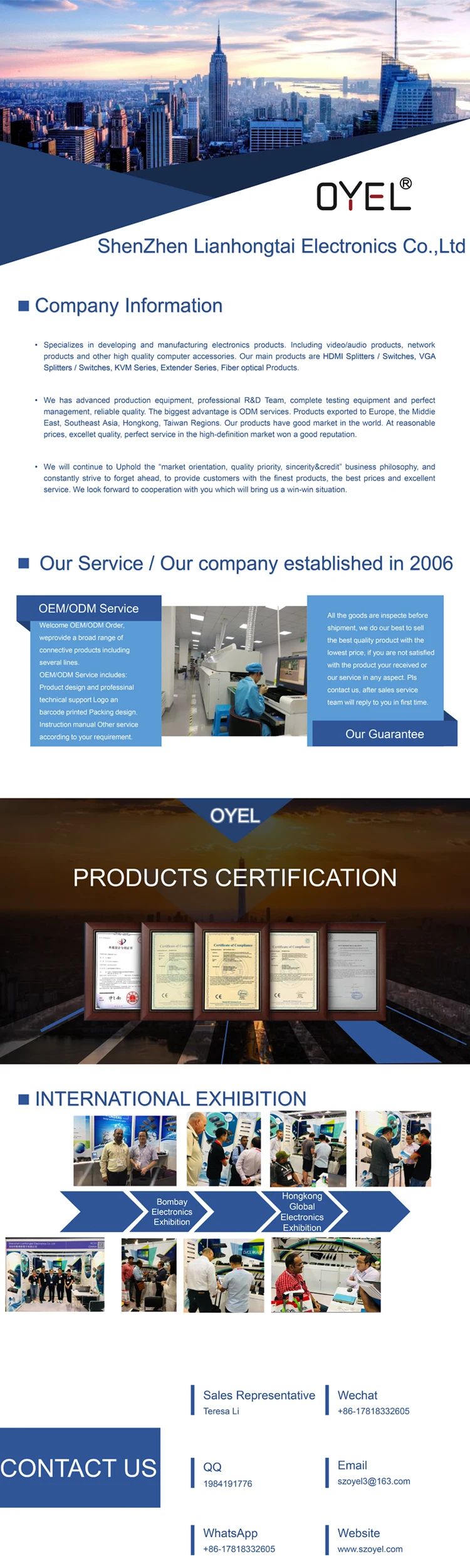
-
VCOM 16 Computer to 1 Monitor Full HD 1080P VGA KVM Switch Hotkey Control Desktop Monitor Selector

-
USB-B KVM Switch 8-Port Sync Controller Scanner Hotkey Switch OEM ODM Manufacturer Customized Logo Packaging

-
Desktop Controller 1920*1440 USB2.0 HUB 8 Ports USB VGA KVM Switch

-
1080P HDM USB Switch 4 Ports KVM Switch 4x1 HD Switch Four Channel Multiviewer Switch

-
China KVM Manufacturer 17 Inch 1U Rackmount VGA 4 Port KVM Keyboard LCD KVM Switch

-
USB KVM Switch 4 Port VGA Box 4 in 1 Video Splitter Adapter Manual USB Cable Switch USB Vga Switch 4 in 1 Out

-
17 Inch HDMI LCD KVM Switch 8 Ports, MT-VIKI 8x1 LCD KVM Console 1U Rackmount KVM Switch + 8 Pack Cables

-
1U LCD KVM Drawer Rack Mount Vga KVM Switch 8 Ports KVM Console Cost Effective All-in-One 19 Inch Control and Switching Server

-
MT-VIKI MT-801UK 1920*1440 8*1 USB VGA Kvm Switch with 8 ports

-
Remote LCD VGA KVM over IP

Other Products
-
 $5.90 - $6.60 / set
$5.90 - $6.60 / set -
 $16.60 / piece
$16.60 / piece -
 $35.00 / piece
$35.00 / piece














